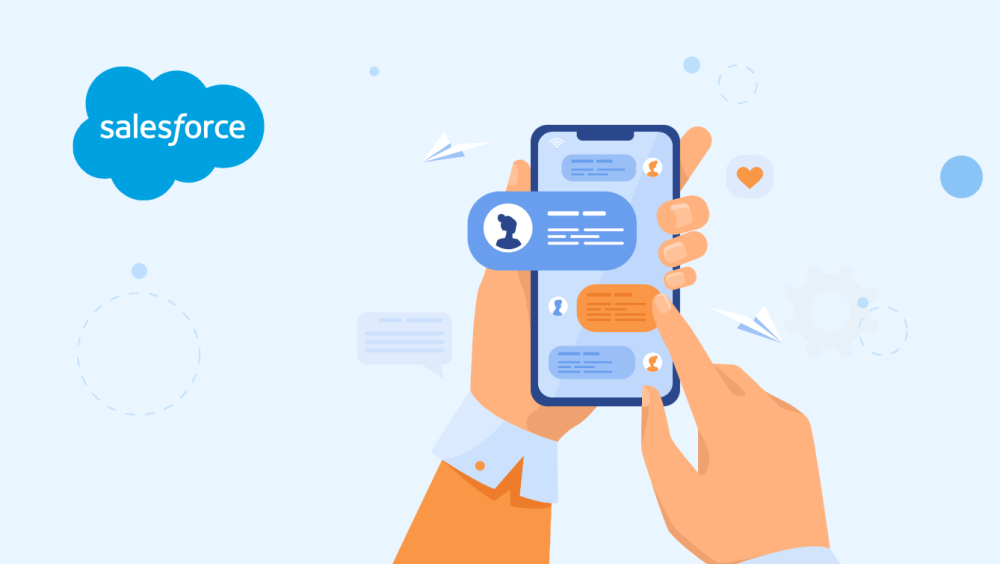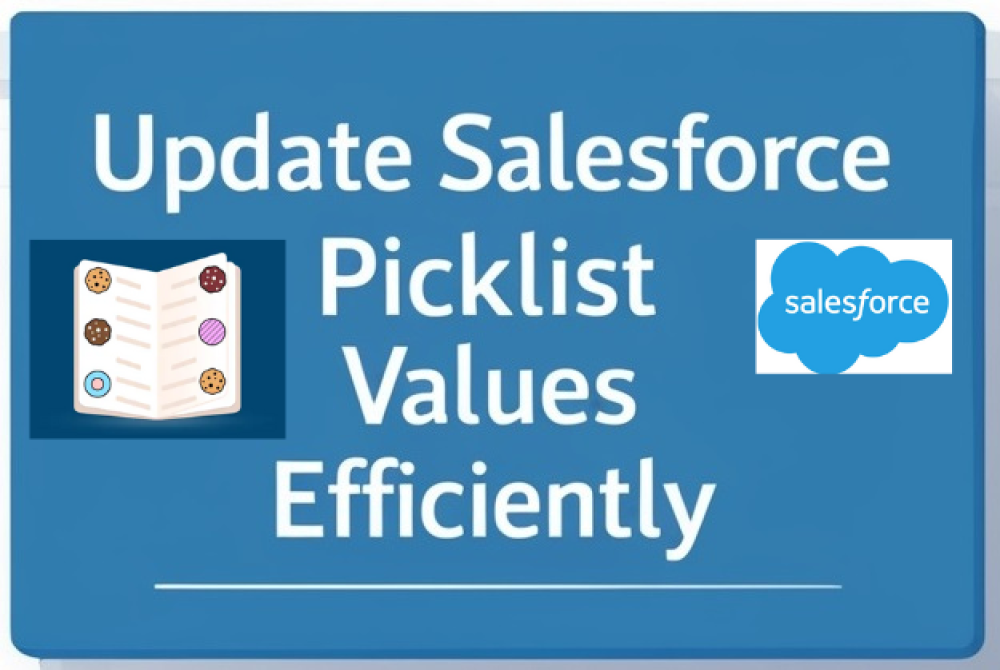
Setting A Default Picklist Value & Updating Historical Data in Salesforce Efficiently
When working with Salesforce, there are times when we need to create a picklist with specific default values and ensure that existing records are updated accordingly. Here’s a real-world example of how to handle this scenario without time-consuming data exports and imports.
Step 1: Creating the Picklist Field
- Navigate to Setup and access the Object Manager.
- Select the object where the picklist field will be added (e.g., the Lead object).
- Under Fields & Relationships, click New and choose the Picklist field type.
- Define the picklist values (e.g., “Yes” and “No”) and set No as the default. This ensures that all new records will default to "No" unless specified otherwise.
Step 2: Updating Existing Records
Since we have thousands of records in production, updating them manually or in batches would be inefficient. Salesforce offers a quick solution to manage this by leveraging the picklist field options.
- Open the picklist field settings.
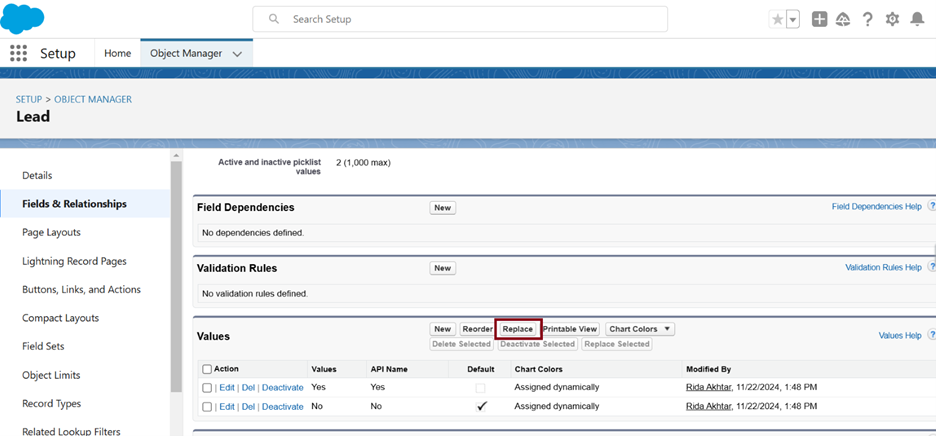
- Use the Replace functionality to populate blank values with "No."
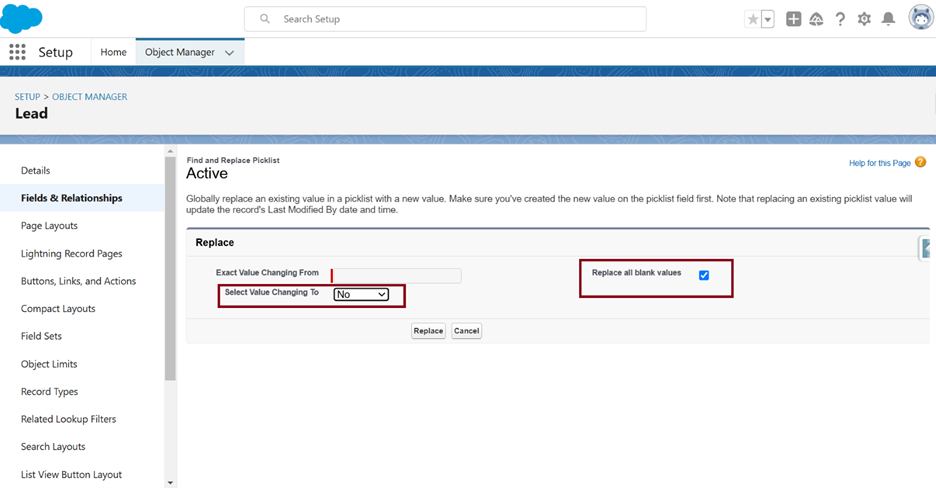
- This action applies the default value to all existing records without requiring manual updates or external tools.
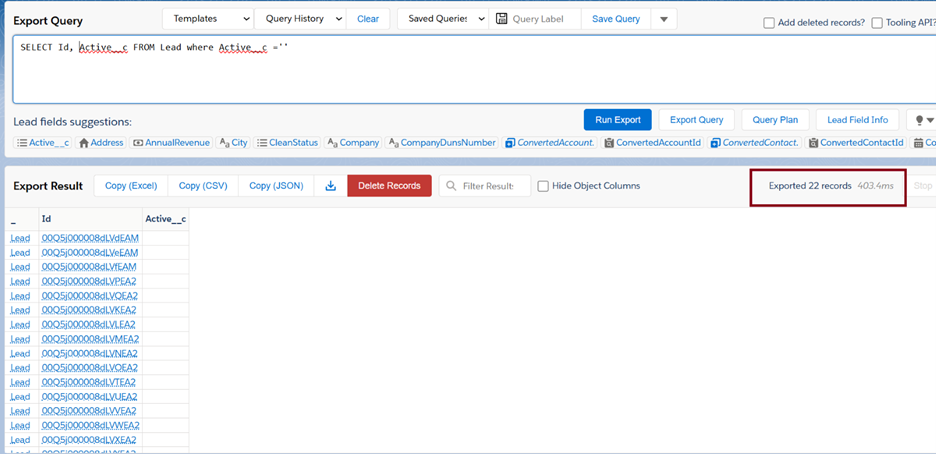
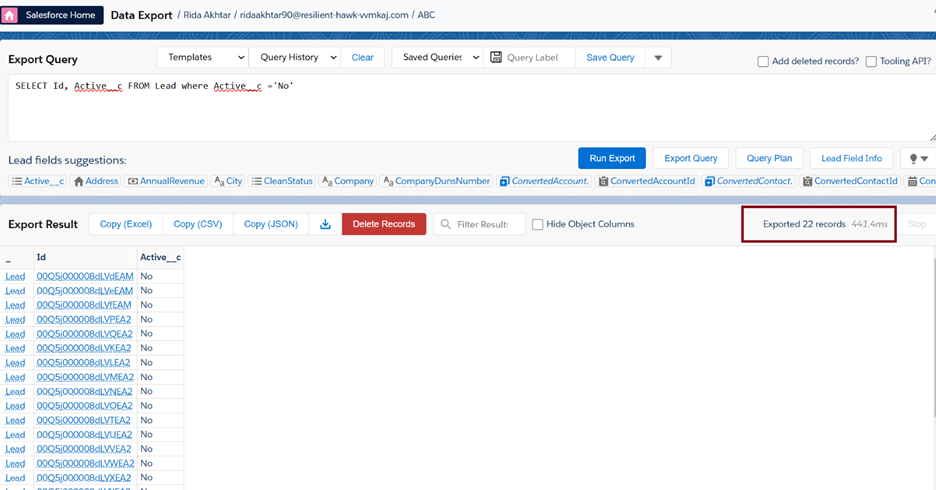
Benefits of This Approach
- Streamlined Process: The replace function eliminates the need for time-consuming CSV exports and imports.
- Data Consistency: All records, old and new, reflect a standard value, enhancing accuracy in reports and dashboards.
- Time Efficiency: Large datasets are updated in seconds, reducing administrative overhead.
About the Author
Rida Akhtar is a Salesforce admin and developer with strong expertise in the Salesforce ecosystem. Over the past year at Unboxx, she has contributed to various projects. After a long break, Rida rejoined the ecosystem, breaking stereotypes by successfully navigating a corporate environment while being a mother. Connect with her on LinkedIn.